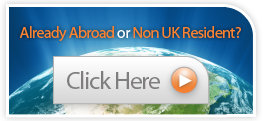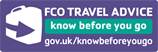Cookies
This page provides information on the cookies that may be set when using our website. Below we list the cookies used by us and third parties with further instructions on how to reject or delete these cookies.
For information abour our Cookies Policy, this can be found in our Privacy Policy section.
Please note some cookies are essential in order to use CheapTravelInsurance.com. For further detailed information about cookies please visit www.aboutcookies.org
List of Cookies Used on CheapTravelInsurance.com
Below is a list of the main cookies used on CheapTravelInsurance.com and what each is used for.
| Cookie Name | Purpose |
|---|---|
| Session Cookie | This is used to maintain your transaction with CheapTravelInsurance.com. |
| Google Analytics | We use Google Analytics, a web analytics service provided by Google, Inc. Google Analytics sets a cookie in order to evaluate your use on our website and compliles reports for us on each users activity and browsing information, (that is information about how you arrived at the site, pages you view, options you select and whether you make a purchase), giving us a clearer picture of individual behaviour and this can be used to help improve our customer experience when using our website. Google stores this information collected by their cookies on servers held in the United States of America. Google may also transfer this information to third parties if required to do so by law, or where such third parties process the information on Google's behalf. Google will not associate your IP address with any other data held by Google. By using our website you consent to the processing of data about you by Google in the manner and purpose as set out above. To reject this cookie follow the link below. http://www.google.com/intl/en/policies/privacy/ |
How to delete cookies from your computer
We have compiled some information below detailing how to remove cookies from your own device. We have included the most popular browsers but for more information on other browsers we suggest you use the Help Function within your browser which should tell you how.
Google Chrome
If you are using Google Chrome to disable cookies:
- Go to ‘Tools Menu’
- Click on ‘Options’
- Click on ‘Under the Hood’
- ‘Cookie Setting' should be selected. Once done select ‘Block all Cookies’
- Now all cookies should be blocked on your Google Chrome
If you just wish to clear all existing cookies
- Go to ‘Tools Menu’
- Click on ‘Options’
- Click on ‘Under the Hood’
- Under ‘Privacy’ section select ‘Show Cookies’
- A new window should open called ‘Cookies’ In here you can see all the cookies within your Google Chrome Browser.
- Click on ‘Remove All’ to remove all traces of cookies, if you wish to only remove a certain cookie, simply highlight and click ‘Remove’
Internet Explorer (IE) 9.0+
If you are using Internet Explorer (IE) 9.0+ to disable cookies:
- Go to ‘Tools Menu Bar’ which should drop down then click on ‘Internet Options’
- Click on ‘Privacy Tab’
- Then move the slider up to ‘Block All Cookies’
Please be aware that blocking all cookies may prevent you from entering many websites. You might find that trying one of the other two Internet Explorer privacy levels, High and Medium High, may be more suitable.
If you just wish to clear all existing cookies
- Go to ‘Tools in the Menu bar’,(the wheel cog top right hand corner of screen), then use the drop down and click on ‘Internet Options’
- Click on ‘General Tab’ which should be under ‘Browsing History’ and click ‘Delete’
Safari 5.0 - Apple Macintosh
If you are using Safari 5.0 to disable cookies:
- Go to ‘Menu’ and select ‘Safari’
- Click on ‘Preferences’
- Then click on ‘Security Icon’ and then ‘Show Cookies’
- Select a cookie from the list and click ‘Remove’ or to delete all cookies click ‘Remove All’
Firefox 8.0
If you are using Firefox 8.0 to disable cookies:
- Go to ‘Tools’ and select ‘Options’
- Click on ‘Privacy Tab’, here you can disallow websites from tracking you by checking the ‘I do not want to be tracked’ under ‘Tracking’
- To remove individual cookies simply click on ‘Remove Individual Cookie’ which opens in a new box, select from the list and click the specific cookie and delete
Updated May 2012

CheapTravelInsurance.com is a division of Grovelawn Insurance Services Limited which is authorised and regulated by the Financial Conduct Authority.
Registration Number 502325. This can be checked on the Financial Services Register. CheapTravelInsurance.com,
Grovelawn Insurance Services Ltd is Registered in England & Wales number 5288164. Registered Address: 98 Station Road, Sidcup, Kent, DA15 7BY.